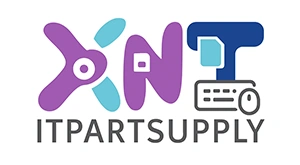HDD cache is a small amount of high-speed memory built into your hard drive that stores frequently used data for faster access. Think of it like a notepad on your desk where you jot down the phone numbers you call most often, so you don’t have to flip through your entire phone book every time.
Most modern hard drives come with cache sizes ranging from 8MB to 256MB. This tiny bit of memory can make your entire computer feel significantly faster.
The cache for HDD acts as a buffer between your computer’s main memory and the slower mechanical parts of the hard drive. When your computer needs data, it checks the cache first before spinning up the disk platters.

The cache works by predicting what data you’ll need next and keeping it ready for instant delivery. When you open a file, the drive doesn’t just read that specific file—it grabs nearby data too, betting you’ll need it soon.
This prediction happens because most computer tasks follow patterns. If you’re editing a document, you’ll probably save it multiple times, so the cache keeps that file ready.
The cache also handles write operations more efficiently. Instead of immediately writing every small change to the spinning disk, it collects multiple write commands and executes them together. This reduces the mechanical movement of the drive’s read/write head, which is the slowest part of the entire process.
The cache keeps copies of files and programs you’ve just accessed. If you open the same spreadsheet three times in an hour, it loads from cache after the first time—taking milliseconds instead of seconds.
The drive intelligently reads ahead when you’re accessing sequential data. If you’re watching a video or scrolling through photos, the cache loads the next portions before you actually request them.
New or modified data sits in the cache temporarily before being written to the disk. This lets your computer continue with other tasks while the drive finds the optimal time to physically write the data.
The cache stores command queues and the drive’s operating instructions. This includes the roadmap of where all your files are located on the physical disk, making file retrieval much faster.
Larger cache sizes generally mean better performance, but the improvement isn’t linear. Jumping from 8MB to 64MB cache can cut file loading times by 10-15%, while going from 64MB to 256MB might only improve speeds by another 3-5%.
The cache size matters most when you’re working with many small files or switching between different programs frequently. Photo editors, video creators, and gamers see the biggest benefits from larger caches.
For basic tasks like web browsing or document editing, you won’t notice much difference between a 32MB and 128MB cache. The files you’re accessing are small enough that even modest cache sizes handle them well.
Cache becomes crucial when your drive is nearly full. A fuller drive means data is scattered across the disk, and a larger cache helps compensate for the extra seeking time needed to find all the pieces.
Yes, HDD cache improves game loading times and reduces texture pop-in. Games with 64MB or larger caches load levels 15-20% faster than those with 8MB caches.
No, cache memory is physically built into the drive’s circuit board. You’d need to buy a new hard drive with a larger cache to get this upgrade.
No, they’re different types of memory. HDD cache is built into the drive itself, while RAM is your computer’s main system memory. Cache is much smaller but works specifically to speed up disk operations.
A larger cache helps, but it won’t transform an old computer. You’ll see modest improvements in file loading, but CPU and RAM limitations will still bottleneck overall system performance.
Open Device Manager on Windows, find your drive under “Disk drives,” right-click and select Properties. The cache size is usually listed in the Hardware IDs or check the manufacturer’s website using your drive’s model number.